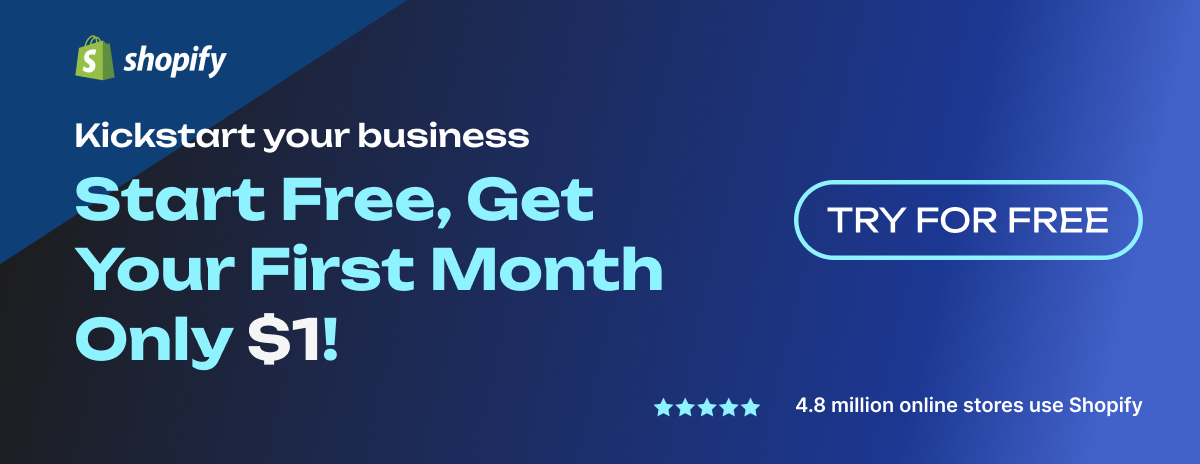How to Restrict Delivery Areas for your Shopify store with Shopify Shipping Restrictions
This article will show you how to change Shipping settings in Shopify and use a Shopify app to limit locations to which deliveries are permitted.
You'll grab:
- Shopify Shipping Restrictions: Limit where your product can be shipped
- Local delivery: A shipping strategy for small business owners
- Why you should restrict delivery areas for Shopify local delivery
- How to restrict delivery areas by changing Shipping settings in Shopify
- How to restrict delivery areas by using a Shopify app
If you are finding an ideal solution to power your business, let’s enjoy the article.
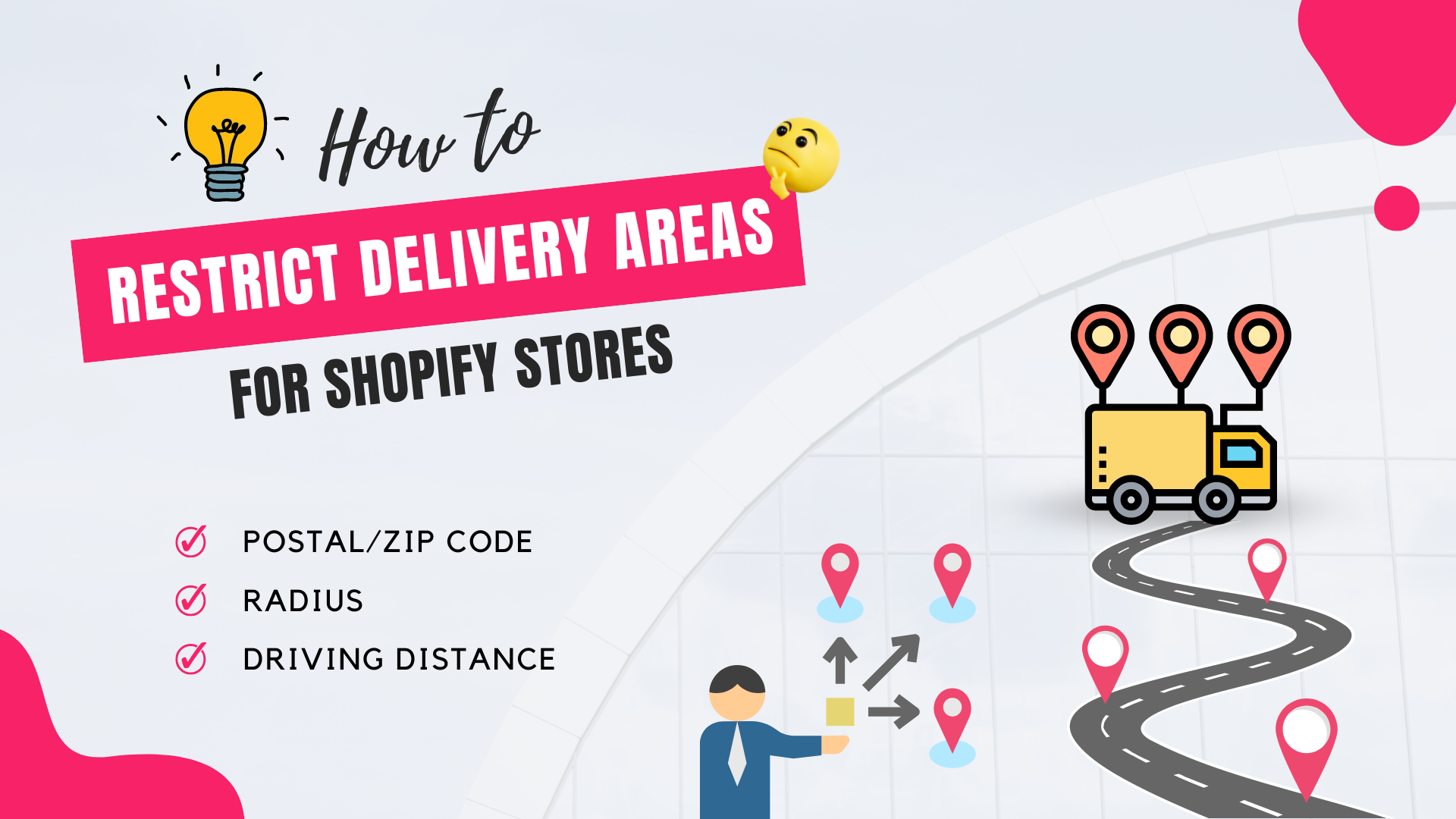
Local delivery: A shipping strategy for small business owners
The global pandemic Covid 19 has changed consumer buying habits as well as small business owners’ shipping strategies. According to Shopify’s consumer trends data, it’s easy to witness an increase in online shopping, an appetite for virtual experiences, more adoption of local pickup and delivery methods, and widespread support for small, independent businesses.
Shipping delays and unpredictable shipping costs during the pandemic period make the customer experience worse than ever. Therefore, many buyers find out local businesses for their order delivery. It’s also a way for people to support their neighborhood businesses and maintain their local economy. They desire community more than ever due to the terrible physical distance they suffer throughout the epidemic.
More and more brick-and-mortar businesses and online retailers are switching to a new shipping strategy to generate more sales and foster sustained growth. They connect with customers nearby to build loyal customers and attract new ones. They crave a place for themselves within their community. Data from Shopify indicates that when merchants provide convenient ordering choices like local pickup and local delivery, online buyers spend 23 percent more and have a 25 percent larger cart size, and the conversion rate for online customers who choose local pickup or local delivery instead of shipping at checkout was higher by 13% and 19%, respectively.
The adoption of local delivery has been accelerated by COVID-19, but it is also anticipated to become an e-commerce trend in the future when online retailers can handle delivery independently, have better control over the delivery process, optimize the delivery route, and control shipping costs without relying on shipping carriers.
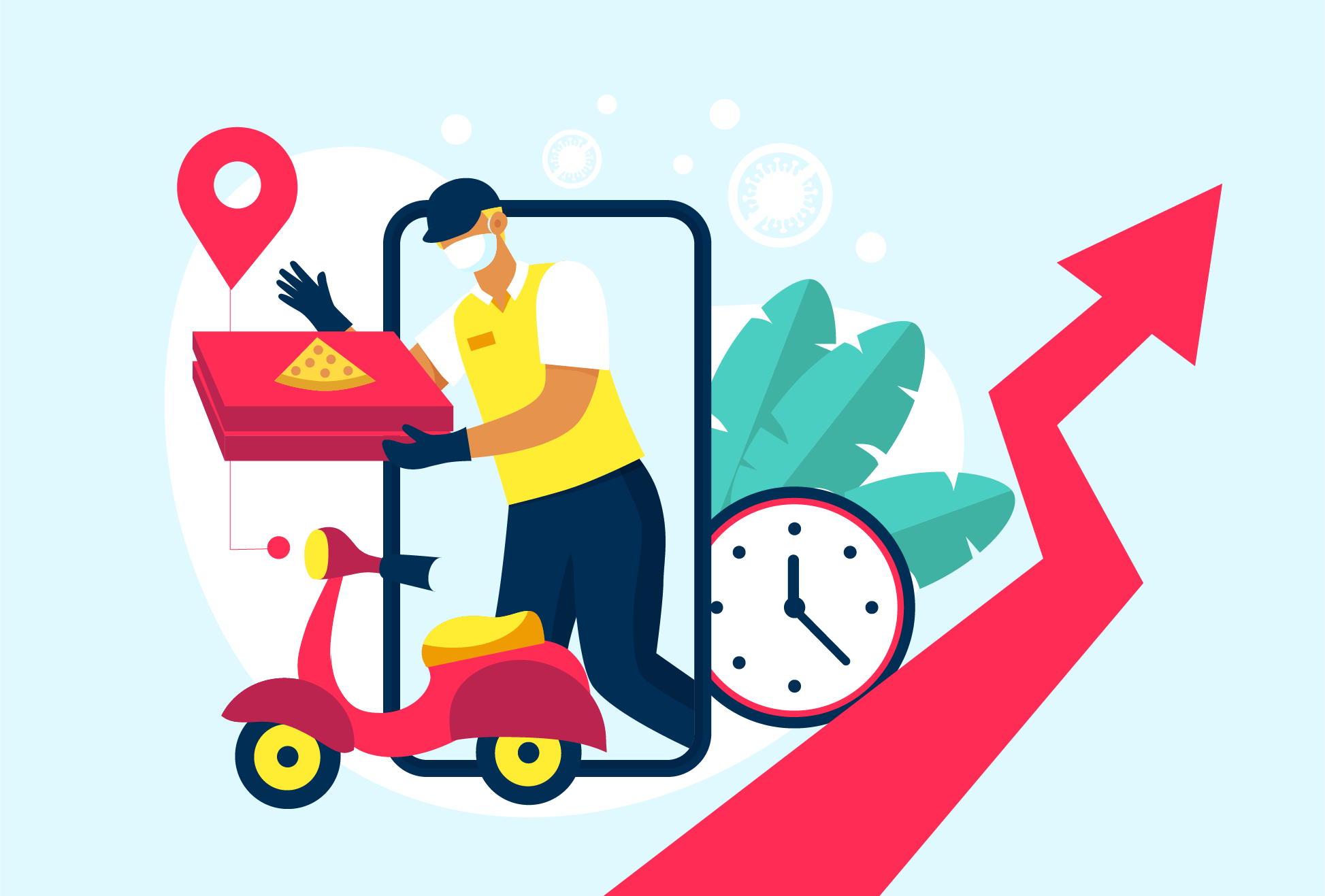
Shopify Shipping Restrictions for Local Delivery
1. What is Shopify Shipping Restriction
Shopify shipping restrictions are rules and settings that control where and how merchants on the Shopify platform can ship their products. These restrictions can include limits on the types of products that can be shipped, the destinations to which they can be shipped, and the carriers that can be used for shipping. By implementing Shopify shipping restrictions, merchants can optimize their local delivery operations, provide a better customer experience, while also improving their bottom line.
Some of the shipping restrictions on Shopify include:
- Limits on the types of products that can be shipped
- Restrictions on the destinations to which products can be shipped
- Limits on the carriers and shipping methods that can be used to transport products
- Settings to exclude certain products or collections from shipping to specific regions or countries
- Tools to set up customized shipping rates and rules for different shipping zones
However, this blog article only mentions one of the prominent Shopify shipping restrictions, which is the ability to restrict delivery areas and limit where you want to ship your products. Keep reading the article to discover why you should implement it and the best practices to do so in your Shopify store.
2. Restrict Delivery Areas for Local Delivery and Experience the Benefit
The most crucial decision you must make before enabling local delivery for your Shopify store is how you will handle logistics for local deliveries, including where will you deliver from and How far will you travel to deliver orders.
Shopify shipping restrictions can help you streamline your local delivery operations by limiting your delivery areas to specific zip codes, radius or locations.
You can avoid being overloaded with orders that you do not have the resources or staff to deliver to. This allows you to focus your efforts on the delivery locations that provide you with the greatest economic benefits, such as those that save time and shipping costs and are most suitable for your products and business strategy.
Furthermore, Shipping restrictions can simplify fulfillment by avoiding invalid deliveries or cancelled orders, which can harm the customer experience. These restrictions can verify a customer's delivery eligibility before they confirm their purchase, providing a seamless local delivery experience.
If you implement Shopify shipping restriction by using third-party apps or plugins, they can help you set up delivery rules and conditions based on geographic locations or zip codes. This includes managing delivery rates and times, providing customers with a more personalized and convenient delivery experience. Ultimately, this can drive customer loyalty and increase sales for your business.
Step-by-Step Guide to Restrict Delivery Areas on Shopify
1. Restrict delivery areas by changing the shipping settings in Shopify
This method is only accessible to Shopify Plus and customers using Shop Pay as their checkout option. If the customer pays using Apple Pay, Google Pay, Amazon Pay, or PayPal, then the local delivery option isn't available.
Follow these steps to set up local delivery and limit delivery areas for your online store:
- From your Shopify admin, go to Settings > Shipping and delivery.
- In the Local delivery section, click Manage next to the location where you want to offer local delivery. If you have several locations, then click Show more to display all your locations
- Select This location offers local delivery

4. In the Delivery area section, use one of the following methods to set a delivery area:
- Set a delivery radius: Select a unit of measurement and enter the maximum distance between your delivery location and where you want to deliver to. The distance must be less than 160 kilometers or 100 miles. Choose whether to enable Include neighboring states or regions
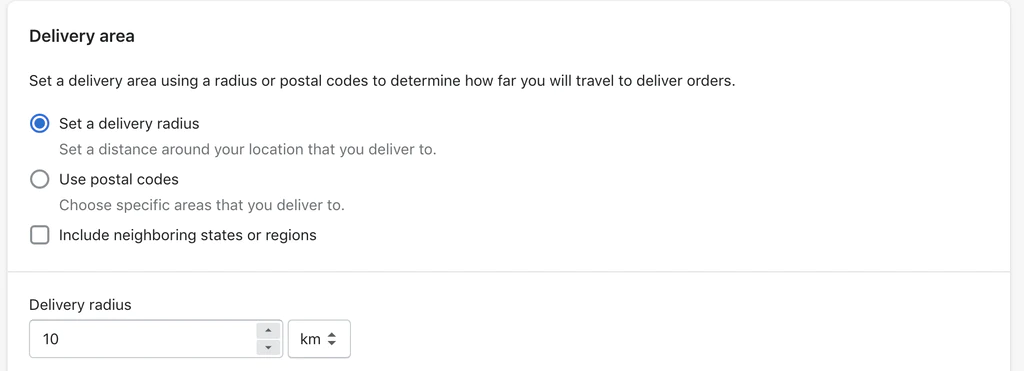
- Use postal codes: Enter a list of postal codes (up to a maximum of 3,000 characters) that you want to deliver to, separated by a comma and a space. To include a group of postal codes, add either an asterisk or a space after the initial characters to indicate a range of postal codes.

5. Examples:
M5V1E3, M5V1K4, M5V3N5, M5V2N397392, 97306, 97325, 97352M5V*andM5V(note the space character) include all postal codes fromM5V1A1toM5V9Z9.9732*and9732(note the space character) include all postal codes from97320to97329
Follow the Shopify guideline to keep your setup on the right track
2.Restrict delivery areas by using a Shopify app
Even though it only takes a few steps, Shopify's delivery area restriction option can't provide you with the level of customization you want. Especially, you can’t check whether your customer’s area is eligible for delivery or not right on the product page and cart page. It will not be a pleasant experience if they have spent a significant amount of time selecting products and are almost through with their purchase confirmation when they discover that their locations are not permitted to deliver.
Additionally, if you are using the basic Shopify plan, you must pay a significant amount of money to access this function because it is only applicable for Shopify Plus and is available with Shop Pay.
As a result, adopting a Shopify app is a worthwhile alternative. Businesses looking for a full solution for their local delivery in general and delivery validation in particular on a tight budget should strongly consider DingDoong: Delivery + Pickup.
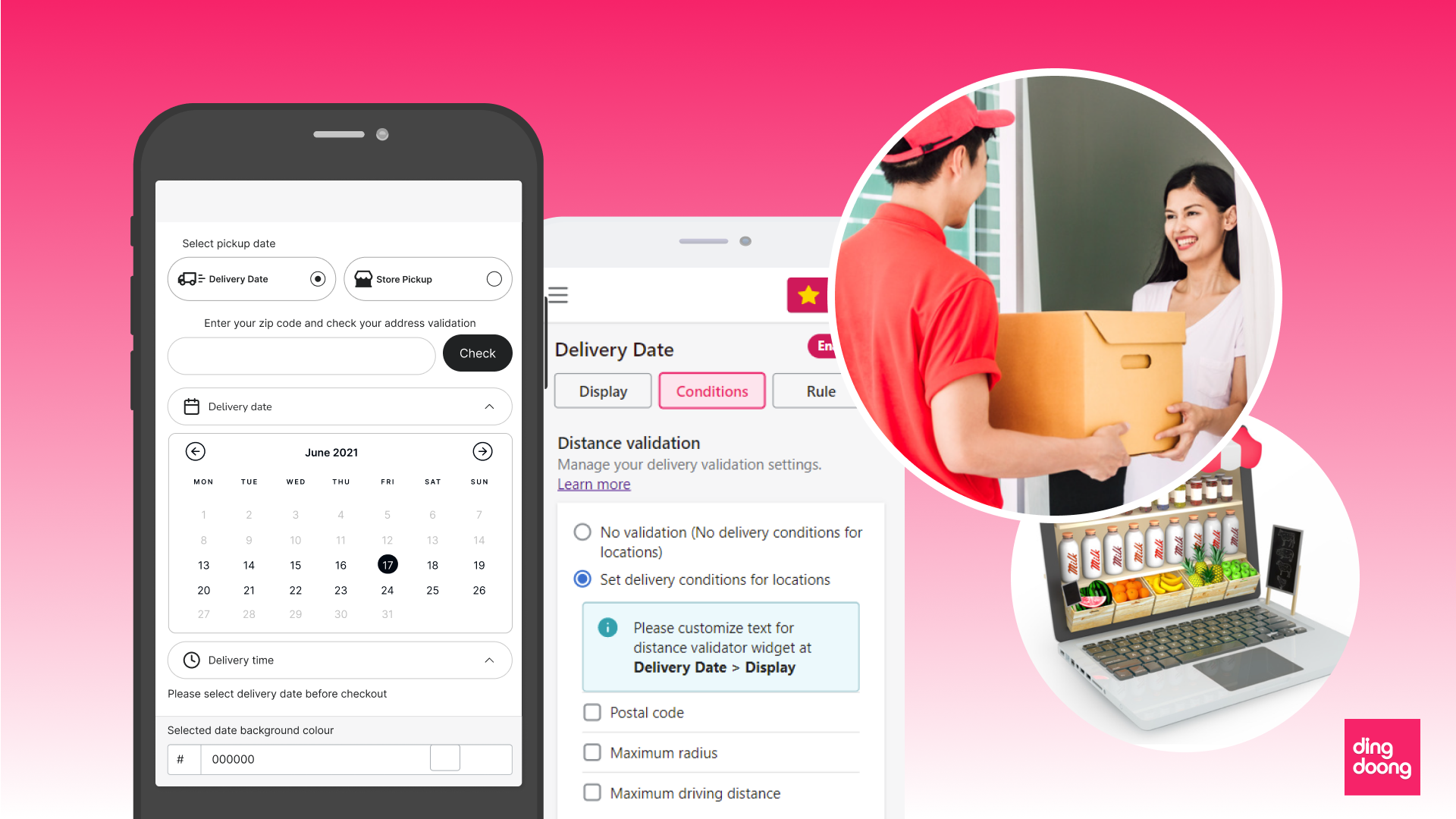
Used directly in Shopify admin, the app allows merchants to check a customer’s delivery eligibility directly on the product page and cart page. If the buyer’s zip code or address is available for delivery, they are proceeded to check out and vice versa.
The app provides merchants with three methods to limit the locations where deliveries are permitted:
You can easily determine which zip codes, delivery radius or addresses are available for delivery on your back end. The customer enters their zip code or address into the storefront widget. If his zipcode or address matches your zip codes or delivery radius settings, he is able to proceed further and vice versa
In addition, the app can assist merchants in setting up a date picker at the storefront and enable buyers to choose their preferred time of delivery. They also configure their different cut-off time for individual days and limit orders by day or time slot to make sure customer satisfaction and avoid overcommitting
The app also includes a built-in calendar as well, making it simple to handle all order requests and monitor shipping deadlines. They are allowed to manage and get order notifications on mobile by syncing data to their personal Google Calendar, or export all order data in an excel file to effortlessly filter and sort them out
A complete and powerful local delivery and store pickup solution to Shopify store with no loading speed effect. Get it now!
Try the app for free right now!
FAQs
1. What are Shopify shipping restrictions, and why do I need them?
Shopify shipping restrictions are rules and settings that control where and how merchants on the Shopify platform can ship their products. These restrictions can include limits on the types of products that can be shipped, the destinations to which they can be shipped, and the carriers that can be used for shipping. By implementing Shopify shipping restrictions, merchants can optimize their local delivery operations, provide a better customer experience, while also improving their bottom line.
2. How do I set up shipping restrictions on Shopify?
To set up shipping restrictions on Shopify, follow these steps:
- Log in to your Shopify admin panel.
- Click on "Settings" and then "Shipping and delivery".
- Select the shipping zone you want to set restrictions for.
- Click on "Edit" next to the shipping method you want to add restrictions to.
- Scroll down to the "Restrictions" section and click on "Add restriction".
- Choose the type of restriction you want to add (country, state/province, radius or zip/postal code).
- Enter the specific area(s) you want to restrict.
- Click on "Save" to apply the shipping restrictions.
You can also set up shipping restrictions based on weight, price, or order quantity by creating shipping profiles in the "Shipping and delivery" settings.
Additionally, the third-party app - DingDoong is available that offer more advanced shipping restriction options which are super suitable for local business such as delivery options, delivery rates, delivery times.
3. Can I restrict shipping to certain areas or countries on Shopify?
Yes, you can restrict shipping to certain areas or countries on Shopify. Shopify allows you to set up shipping zones and create rules that apply to specific areas or countries. You can restrict shipping to a specific country or multiple countries, as well as specific regions within a country such as states, provinces, or postal codes. By setting up shipping restrictions, you can ensure that you are not shipping to areas that are too far away or have high shipping costs, helping you to manage your shipping logistics more efficiently.
4. How can I notify customers if their shipping address is outside of the delivery radius or is restricted on Shopify?
When you limit delivery areas you want to ship to directly in Shopify admin using shipping restrictions, you can notify customers if their shipping address is outside of your delivery radius in the checkout step. However, this may not provide the best customer experience when they are close to completing their purchase. For a better experience, consider using a third-party app like DingDoong, which allows you to check your customer's delivery eligibility and send them a message directly on the product or cart page.
5. How can I track or monitor orders that were placed from a restricted delivery area or outside of my delivery radius on Shopify?
By implementing Shopify shipping restrictions, whether you set up by the Shopify admin or through a third-party app, you can easily sort out orders that fall outside of your delivery radius or zip code. However, with DingDoong, you can take it a step further. In addition to only allowing delivery to customers within your designated area, DingDoong allows you to save invalid ZIP codes or addresses for future reference (our devs help you customize this feature). This provides valuable insights that can help you expand your delivery service areas in the future by identifying areas of potential demand.
6. Can I set up a delivery radius for my Shopify store?
Yes, you can set up a delivery radius for your Shopify store using a variety of methods. Here are a few options:
- Set up in Shopify shipping settings
Go to your Shopify admin panel, click on "Settings", then "Shipping and delivery", and then enable "Local delivery". From the Delivery area, choose the delivery radius method to set a distance around the location that you deliver to
- Use a delivery app
There are several delivery apps available in the Shopify app store that can help you set up a delivery radius. These apps typically allow you to define your delivery radius by specifying a certain radius in miles or kilometers.
7. What factors should be considered when setting up a delivery radius for a store?
When setting up a delivery radius, it's important to consider factors such as the size of your delivery area, the density of your customer base, and the availability of delivery partners or drivers in the area. You may also want to consider offering different delivery options or rates for customers who are closer or farther away from your store, to ensure that your pricing remains competitive while still covering your costs.
8. How can I determine if a certain address is within my delivery radius on Shopify?
There are a few ways you can determine if a certain address is within your delivery radius on Shopify:
- Set up in Shopify shipping settings
Go to your Shopify admin panel, click on "Settings", then "Shipping and delivery", and then enable "Local delivery". From the Delivery area, choose the delivery radius method to set a distance around the location that you deliver to
- Use a delivery app
There are several delivery apps available in the Shopify app store that can help you set up a delivery radius. These apps typically allow you to define your delivery radius by specifying a certain radius in miles or kilometers.
9. Can I use Shopify shipping restrictions to control shipping times or delivery dates for certain products or areas?
Yes, you can use Shopify shipping restrictions to control shipping times or delivery dates for certain products or areas. Shopify shipping restrictions allow you to set specific rules for when and where certain products can be shipped, based on factors such as product, destination, delivery method, and business availability,...Besides that, they also help you control your shipping rates based on the weight, size, value, or destination of the order.
If you are finding an app that can help you limit delivery areas, delivery rates, and delivery time for each delivery method, location, or product, give DingDoong a try!
10. Why use third-party apps for Shopify shipping restrictions over the built-in settings?
While the built-in shipping settings in Shopify provide many options for configuring shipping rates and delivery zones, third-party apps can offer additional functionality and customization that may not be available through the built-in settings. Here are a few reasons why you might consider using a third-party app for Shopify shipping restrictions:
- More advanced rules and criteria
- Integration with carrier services to offer more accurate shipping rates and delivery times to your customers
- Improved customer experience by offering more accurate, competitive, and reliable shipping options