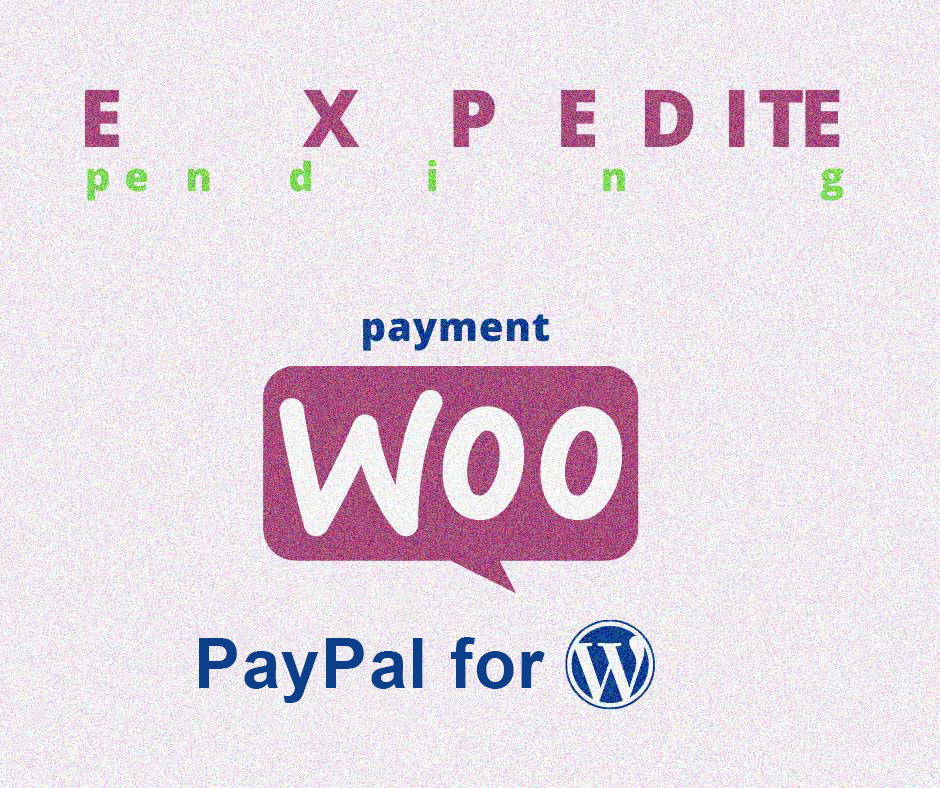Setting up PayPal for WooCommerce is essential for seamless online transactions on your e-commerce site. This guide will walk you through the process of integrating PayPal with WooCommerce, ensuring a secure and efficient payment system for your customers. Discover step-by-step instructions to enhance your store's payment options and streamline your business operations.
Why Use PayPal payments for Woocommerce?
- Increased Trust: PayPal is trusted by over 400 million users worldwide, enhancing customer confidence and boosting conversion rates.
- Security: Offers robust security features, ensuring safe transactions for both sellers and buyers.
- Multicurrency Support: Easily handles various currencies, making it ideal for international sales.
- Buyer Protection: Provides additional security for customers, reducing the risk of disputes.
- Seamless Integration: With over 29 million merchants using PayPal, its integration with WooCommerce ensures a smooth checkout process for a better user experience.
By using PayPal with WooCommerce, you enhance your store's payment capabilities and attract a broader audience.
Effortlessly Connect PayPal to WooCommerce: A Step-by-Step Guide
Before connecting WooCommerce to PayPal, follow these preparatory steps for smooth integration:
- PayPal Merchant Account: Ensure you have one or create it on the PayPal website, completing the verification process.
- PHP Version: Confirm you runs PHP 7.2 or higher for optimal WooCommerce performance. Check this via your hosting control panel.
- WooCommerce and WordPress: Make sure both are installed, activated, and updated for compatibility and security.
Finally, for an easier setup, you can try to use the Synctrack PayPal Tracking, which you can install from the WordPress directory.
Step 1: In Wordpress Admin, Choosing "Woocommerce" => Extensions
Step 2: Typing Synctrack on the search box, then clicking on Synctrack - Auto Sync PayPal Tracking developed by OmegaApps.
Step 3: Clicking on "Add to cart", then "Proceed to checkout".
Step 4: Selecting "Add to site", approving the Authorize Connection. And now you successfully installed.
Step 5: Clicking on "PayPal Tracking" in the "Woocommerce" category.
What to do after WooCommerce is connected to PayPal
Be proactive and upfront with your customers
It’s their money. They want it well-spent. The more you care about the same thing your customers do, the less they’re gonna be angry with your business. That means:
- Provide clear shipping and return policy. Make that fun and easy to read. Or at least easy to find. You know a 10-pager won’t work. That only scares the customers away while you remain mysterious about your offers and liability.
- Let your customers have a say. And a way to say it fast. Right the moment they feel something odd is happening. Be it your help center, your chat widget, or phone number, make the guideline simple. You also might want to instruct your customers on how to file a case in the PayPal Resolution Center. Even if no one wants that, being transparent means more trust.
- Be sincere when it’s your fault: Sometimes, shipment won’t be delivered as expected, for countless reasons. You'll want to let your customers know asap in a systematic way. Check the Customer Service Messaging feature of Paypal.
Make Paypal happy
- Resolve disputes before they even get the chance to escalate into claims: Customers are protected, but they’re not always right, or patient enough. Fly to settle the disputes as soon as you see them, provide evidence or reassurance so your customers can stretch their cool just a bit longer. Don’t wait until day 20 until it’s turned into a claim. That’s bad by any means.
- Submit tracking information: it’s straightforward, confirmed delivery means getting sooner money. (Read below to find out how to add tracking information, the slow and the fast way)
- Touch up your Paypal business account: There are millions of reasons why your account doesn’t get the highest level of trust. Think about it: your transaction record is weak, orders are few and far between, complaints and chargebacks are all too often. These, again, all boils down to how you run your business where you put customers front and center. Do that decently from day 1 and then all other matters such as unusual surges and your risk profile will be taken care of easier.
How to add tracking information
Be it tangible or intangible items, you can always provide Paypal with a way to release your fund sooner.
The slow way
Here’s how:
- Go to your Activity.
- Find the transaction you wish to update the order tracking, then click Get your money.
- Select Product to add the tracking directly, if you’re selling tangible items
- For intangible items, just confirm order status.
- Then click Submit.
The fast way
You know manually updating tracking info is a daunting task. And you’re just not staffed enough to do it all by yourself.
Synctrack-Add Tracking Info can help. Auto submits tracking info to Paypal, once the order is fulfilled and added tracking info. Multiple shipping carriers are supported.
Looking back, it’s all about making a seamless buying experience for your customers. No Paypal wants to hold your money if you check all the good-performance boxes. It’s never easy to pay huge attention to every single detail of your small business because you’re already too busy. Cut the vicious cycle by letting a tool assist you, while you focus on restructuring your business plan and better your investment.
After connecting WooCommerce to PayPal, optimize the customer experience by:
- Testing Payments: Conduct a test transaction to ensure smooth checkout.
- Reviewing Payment Options: Ensure PayPal, Pay Later, and card payments are available.
- Setting Up Subscriptions: Enable Vaulting for recurring payments if you offer subscriptions (WooCommerce > Settings > Payments > PayPal).
- Monitoring Conversion Rates: Check if the integration improves conversion rates.
- Implementing Fraud Protection: Use PayPal’s built-in fraud protection features.
- Educating Customers: Inform them about using PayPal for faster, secure checkouts.
Regularly update configurations and stay informed on new features for seamless operations.