Conditions To Add Products To TikTok Shop
To add products to TikTok Shop, you will need to have a shop first. You need to register as a seller through the TikTok Seller Center. Here is some information you need to prepare: information about your business, like its name, address, and contact details, and an identification card to prove you are older than 18.
This process usually takes up to 24 hours for verification. And take note, TikTok Shop is available in certain regions, including Indonesia, Malaysia, the Philippines, Singapore, Thailand, the United Kingdom, the United States, and Vietnam. So that you'll need to upload documents such as a business registration certificate and valid ID to confirm your business is legitimate.
How to Add Products to TikTok Shop?
Now to the main part, how to add products to TikTok Shop. It’s really simple, in only 4 steps as follows:
Step 1: Register Your Business and Set Up Shipping
Before listing a product, ensure your business is registered and shipping is set up in TikTok Shop.
Step 2: Navigate to Add New Product
On the homepage, click "Get Started" next to "Add your first product" if your account is new. If not, click "Product" in the left-side menu, then "Add New Product".

Step 3: Fill in the Product Listing Form
You'll be taken to a screen with 5 main sections: Basic Information, Media, Product Details, Sales Information, and Shipping.
Basic Information
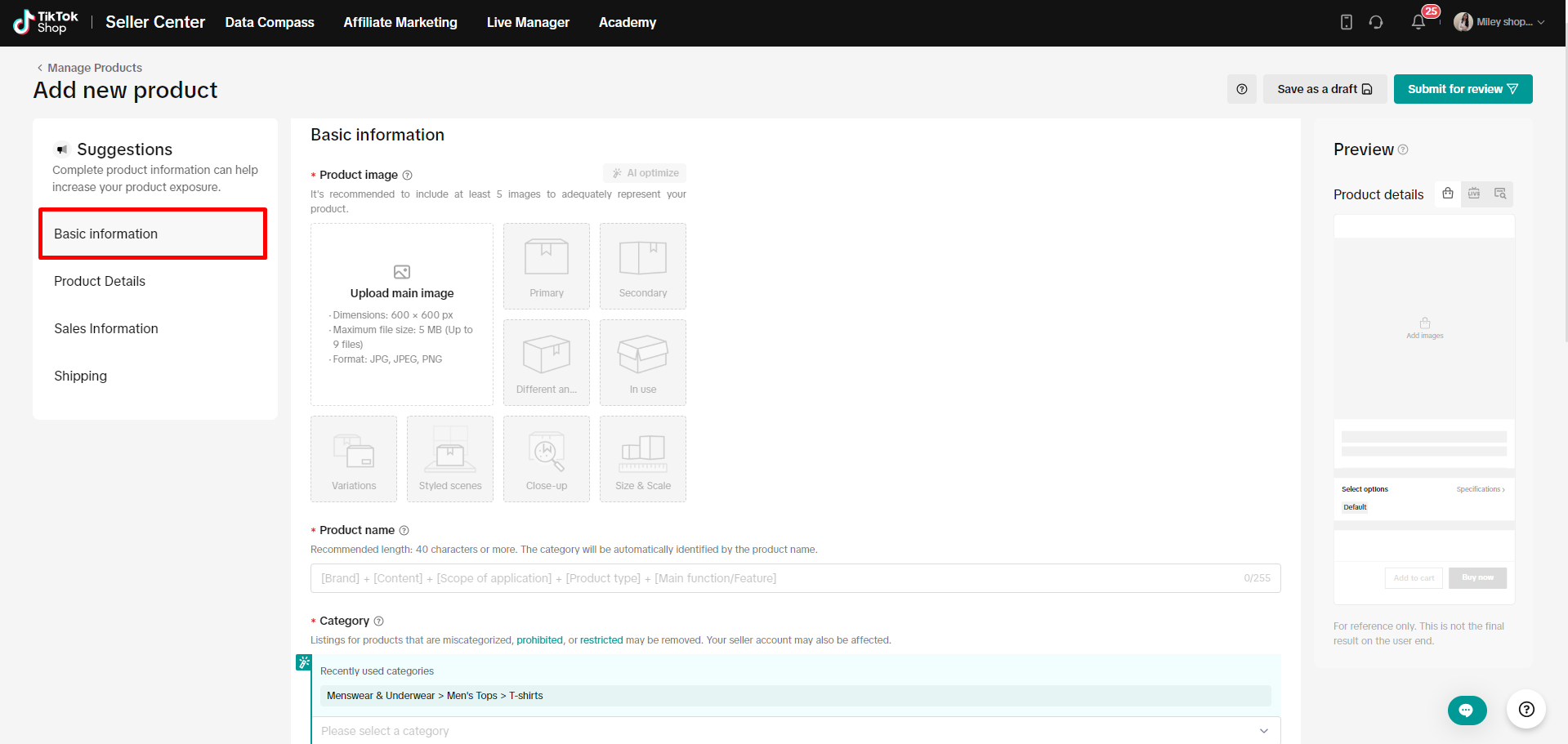
This step is simple, just fill in all essential information. To prevent being rejected, you should follow TikTok's guidelines before doing it. Here are what you need to fill in:
- Product Name: Use a clear, descriptive title. You can copy from your supplier (e.g., Amazon, eBay) and modify it if necessary.
- Category: Choose the correct category to help TikTok show your product to the right audience.
- Brand: Select your brand or choose "No Brand" if your product isn't branded.
- Attributes: Fill in product attributes (if required) like country of origin, quantity per pack, and features. Ensure dimensions and weight are accurate.
Media
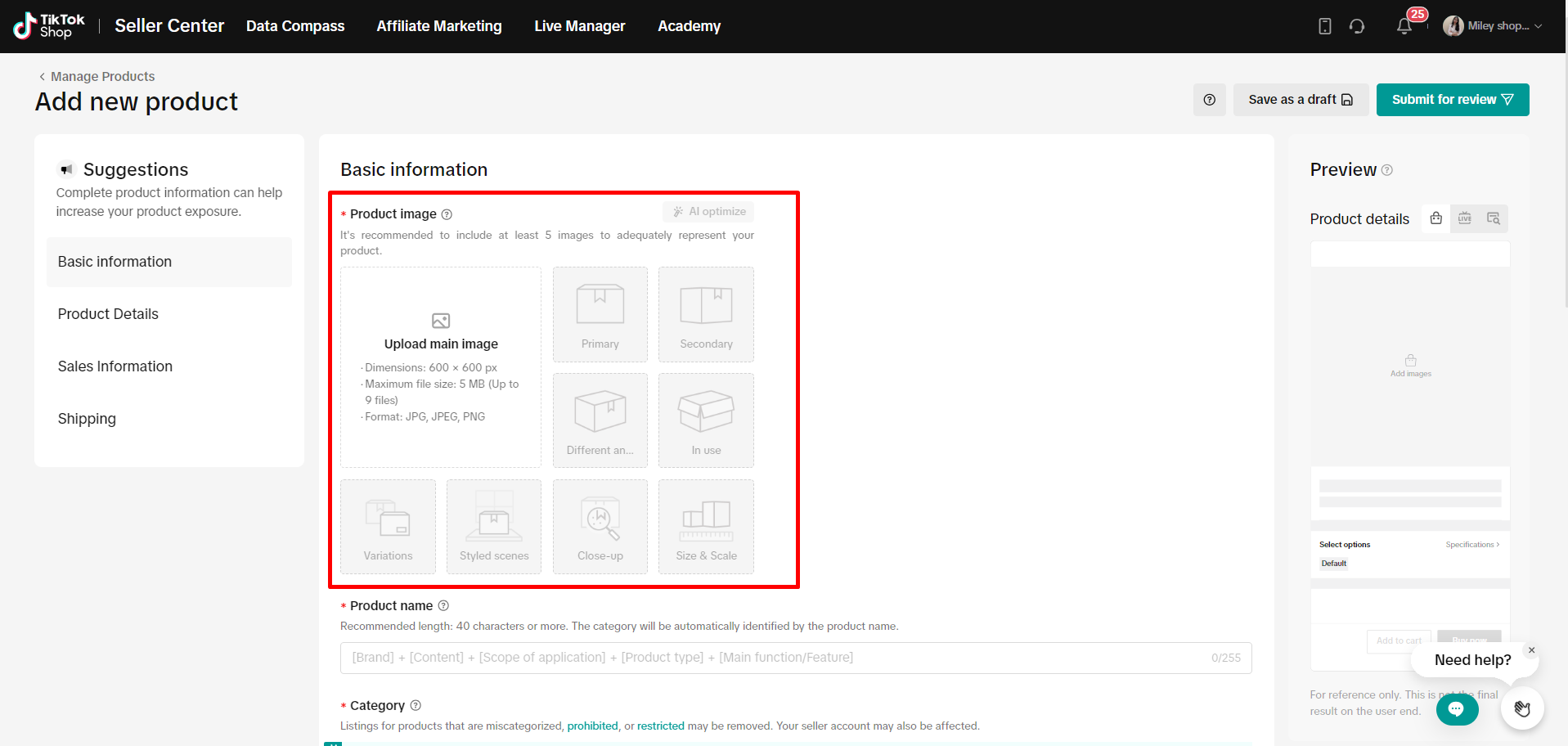
When listing your products on TikTok Shop, using high-quality media to attract buyers is important. Start by uploading clear and well-lit images of your products. These images can be obtained from your supplier. TikTok also lets you edit these images for a better presentation.
Additionally, if you have a video of your product, consider uploading it as well. Videos can show your product in action and provide more detail than images alone. They help engage customers and give them a better understanding of what they are buying. Using both high-quality images and videos can make your product listings more appealing and drive more sales on TikTok Shop.
Product Details
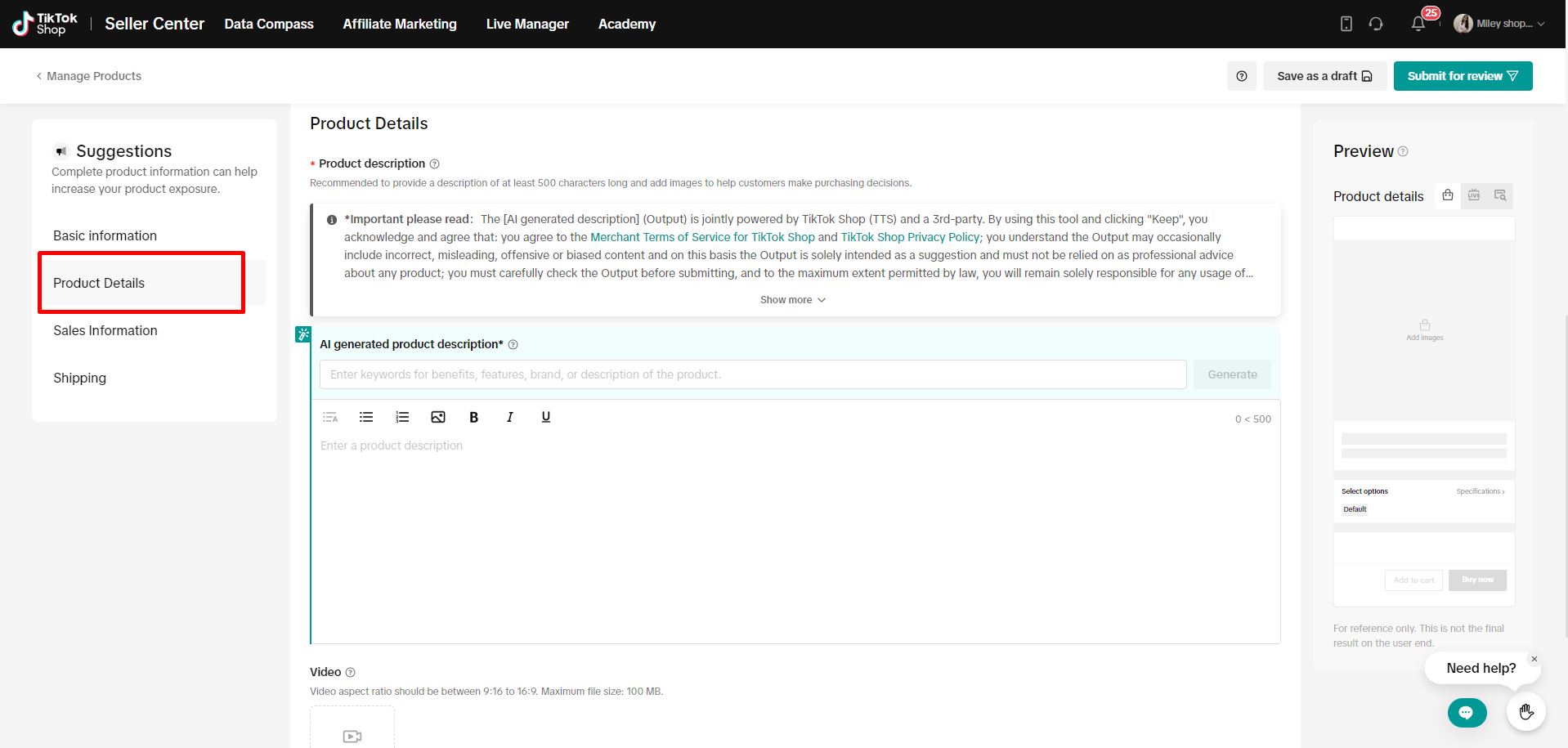
When adding products to TikTok Shop, it’s important to focus on the product description and keywords to make your listings more visible. You can either copy the description from your supplier, ensuring all necessary details are included, or create one using TikTok's AI tools. These tools help you write engaging descriptions that attract customers.
Next, you need to include relevant keywords in your description. Keywords are words that people use to search for products like yours. Adding these keywords helps your product show up in search results, making it easier for customers to find.
A small note, in the product details section, TikTok Shop may require additional information such as a size chart (usually for products in the clothes category) or product certification (for products in the health supplement category and more).
Sales Information
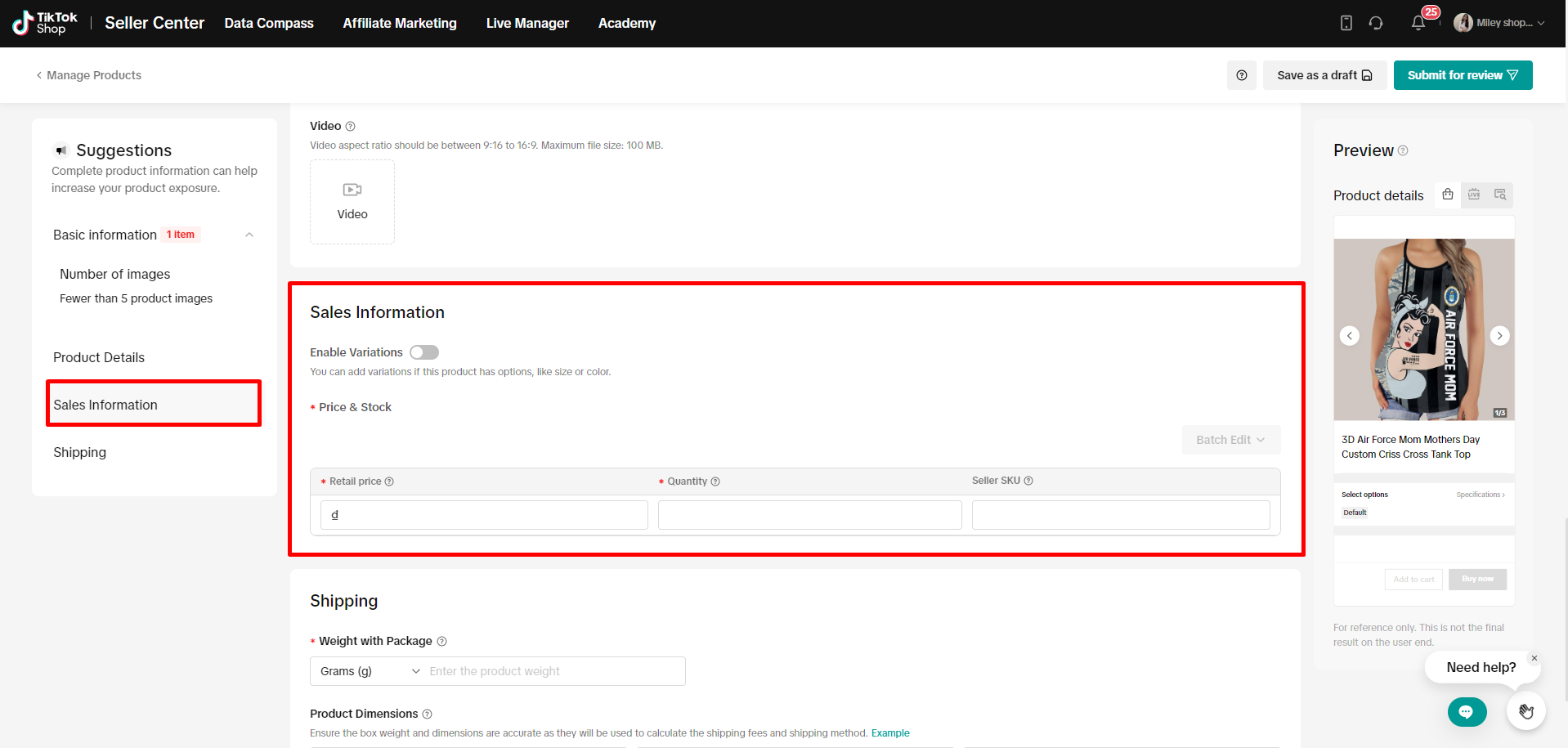
At the price section, set a competitive price for your product. This means researching similar products on the platform and pricing yours in a way that attracts buyers while still allowing for a reasonable profit margin. A well-priced product can increase your chances of making sales, as customers often compare prices before making a purchase decision.
And input the quantity you have available for sale. Accurate inventory management helps prevent overselling and ensures you can fulfill orders promptly. Remember, always keep your stock levels updated, so you can avoid disappointing customers and maintain a good reputation.
Like any other e-commerce platform, TikTok Shop allows you to add variants for your products. This also helps you manage inventory more effectively by tracking stock levels for each specific option, ensuring you don't oversell or run out of particular variants.
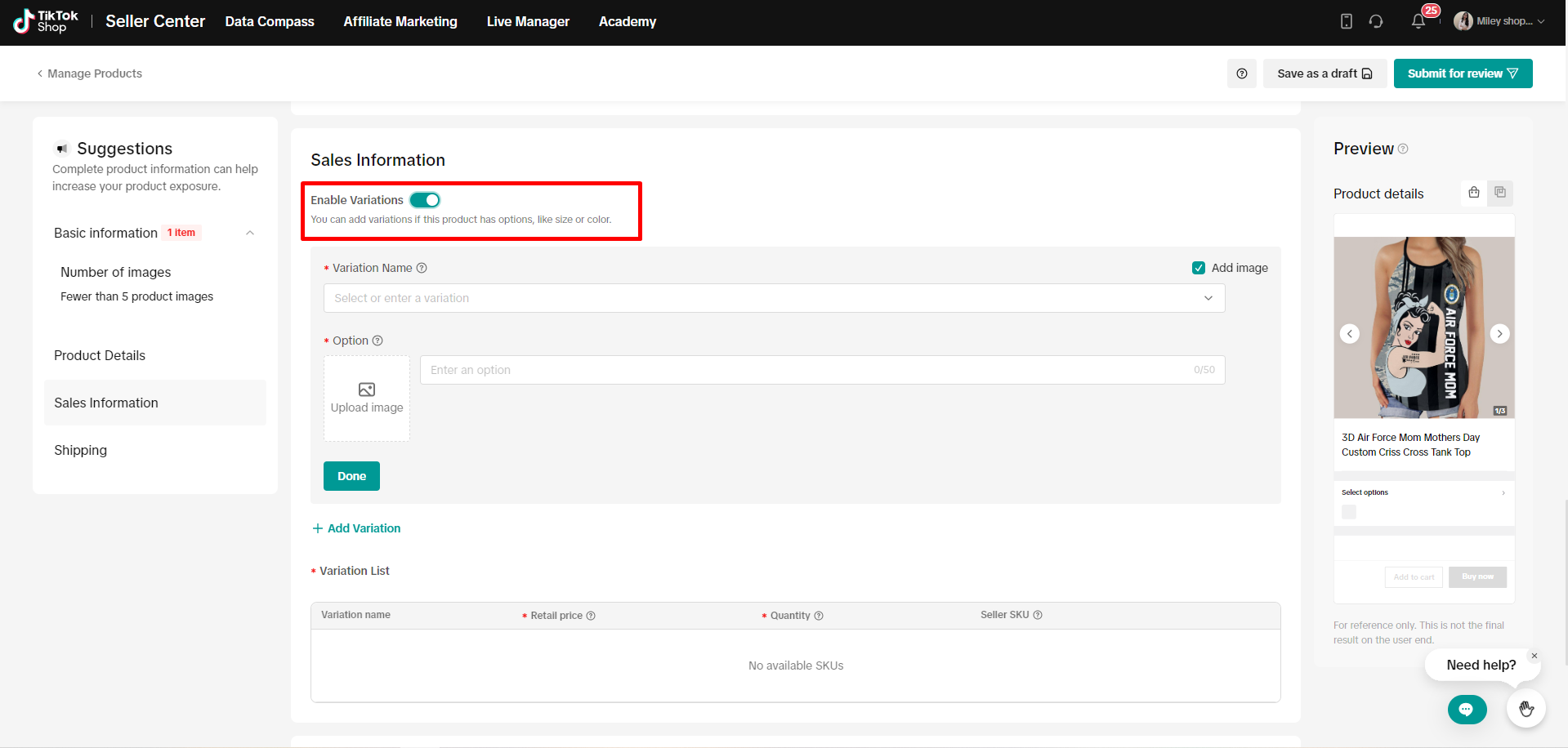
Shipping
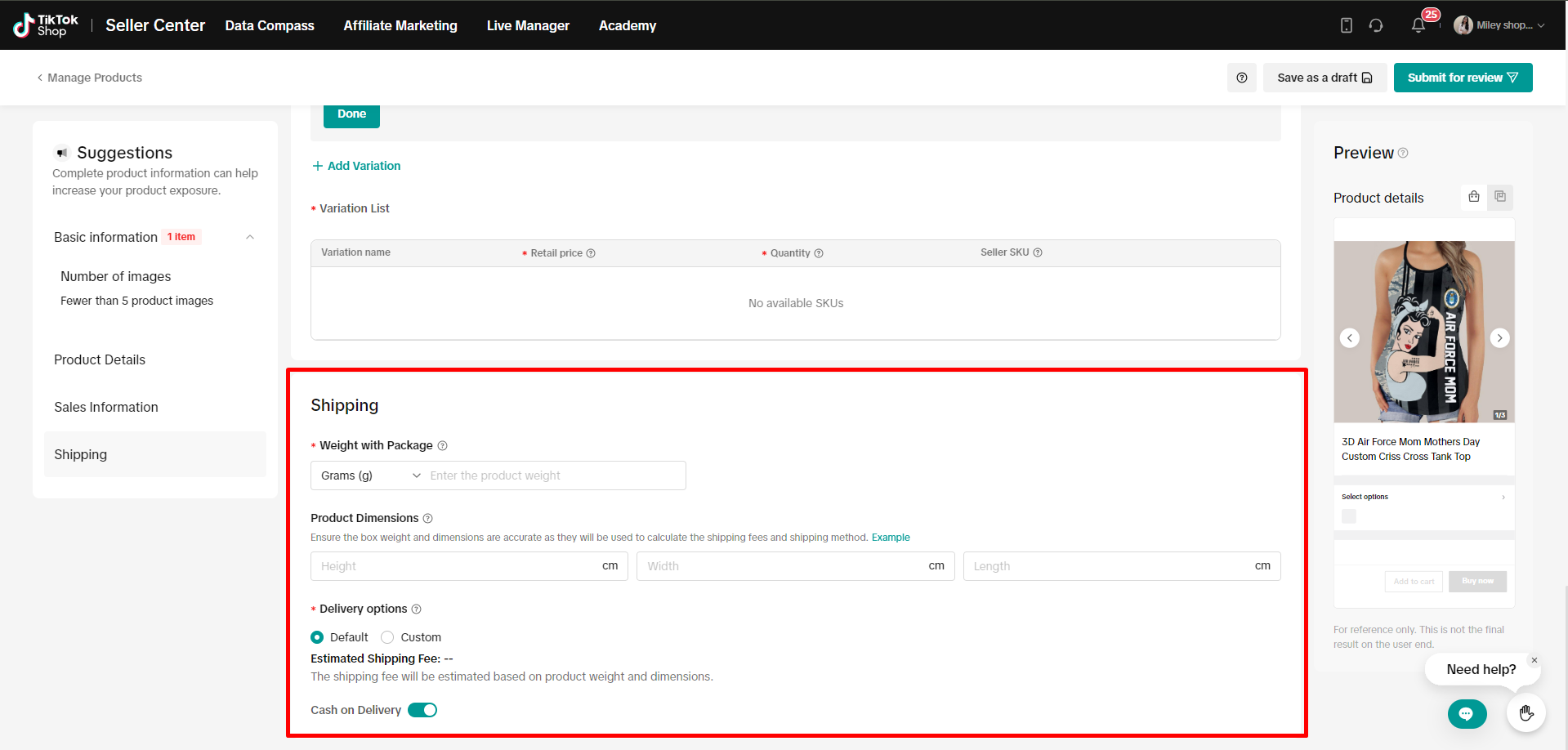
Finally, packaging dimensions and weight. Simply input the dimensions and weight of the packaging and convert measurements if necessary.
After filling out all sections, review your listing for accuracy. Choose your delivery option: Default (ship from your address) or Custom (ship directly from the supplier to the customer).
Step 4: Submit for Review
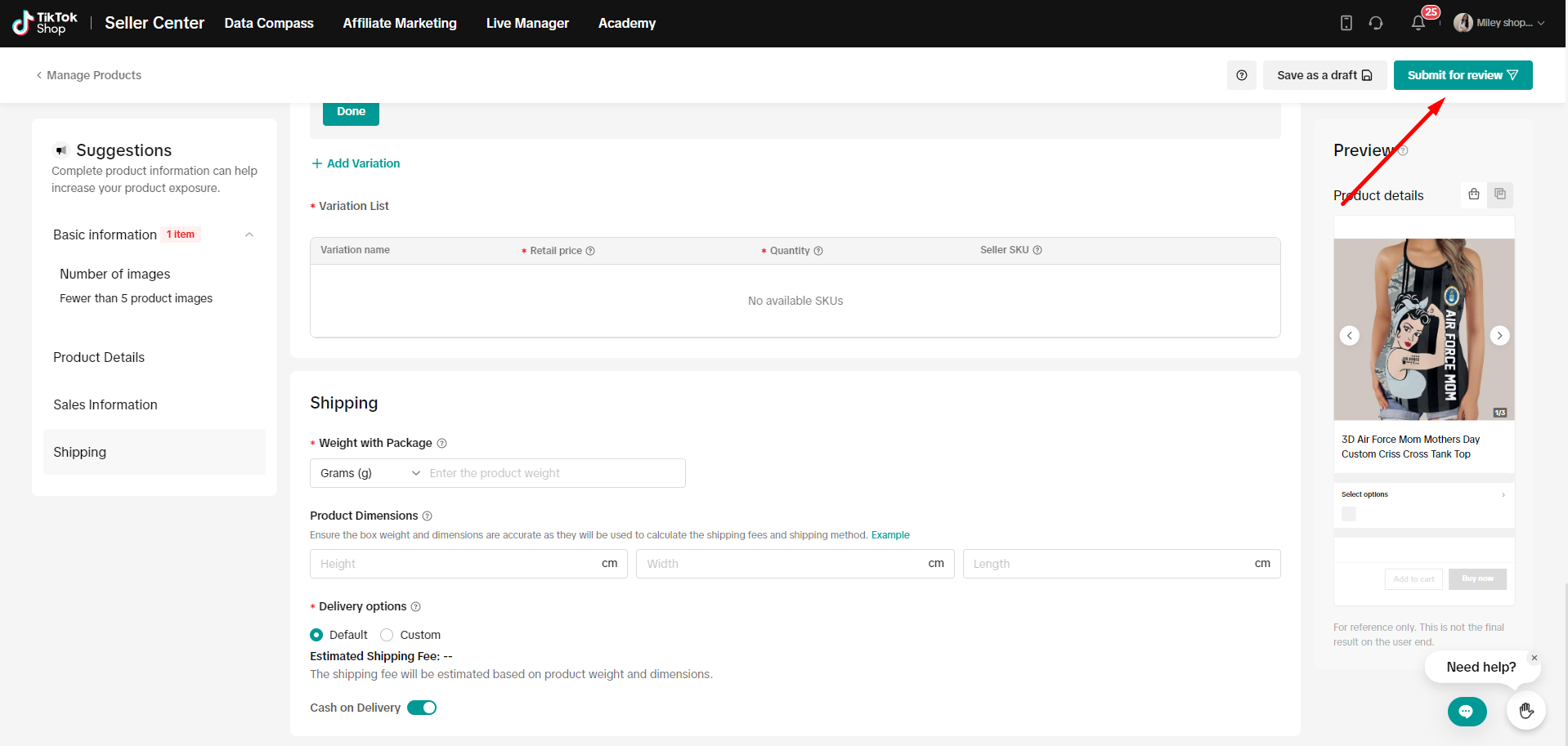
Finally, click "Submit for Review" in the top right corner. TikTok will review and approve your product. This process may take a few minutes or a few business working days, depending on the category and the volume of products TikTok needs to review at that time.
Also, your products may be rejected by TikTok if they do not comply with TikTok’s Product Listing Guidelines. So make sure you double-check before submitting them. Once your products are ready, submit them for TikTok's review. After they are approved, your products will be visible in your TikTok Shop, allowing users to buy them directly through the app.
How to Add Products to TikTok Shop from Shopify?
Add Products to TikTok Shop from Shopify with TikTok
If you already have a Shopify store, then you can add your product by syncing with Shopify. It is simple, with just a few clicks.
Step 1: Install TikTok Shop
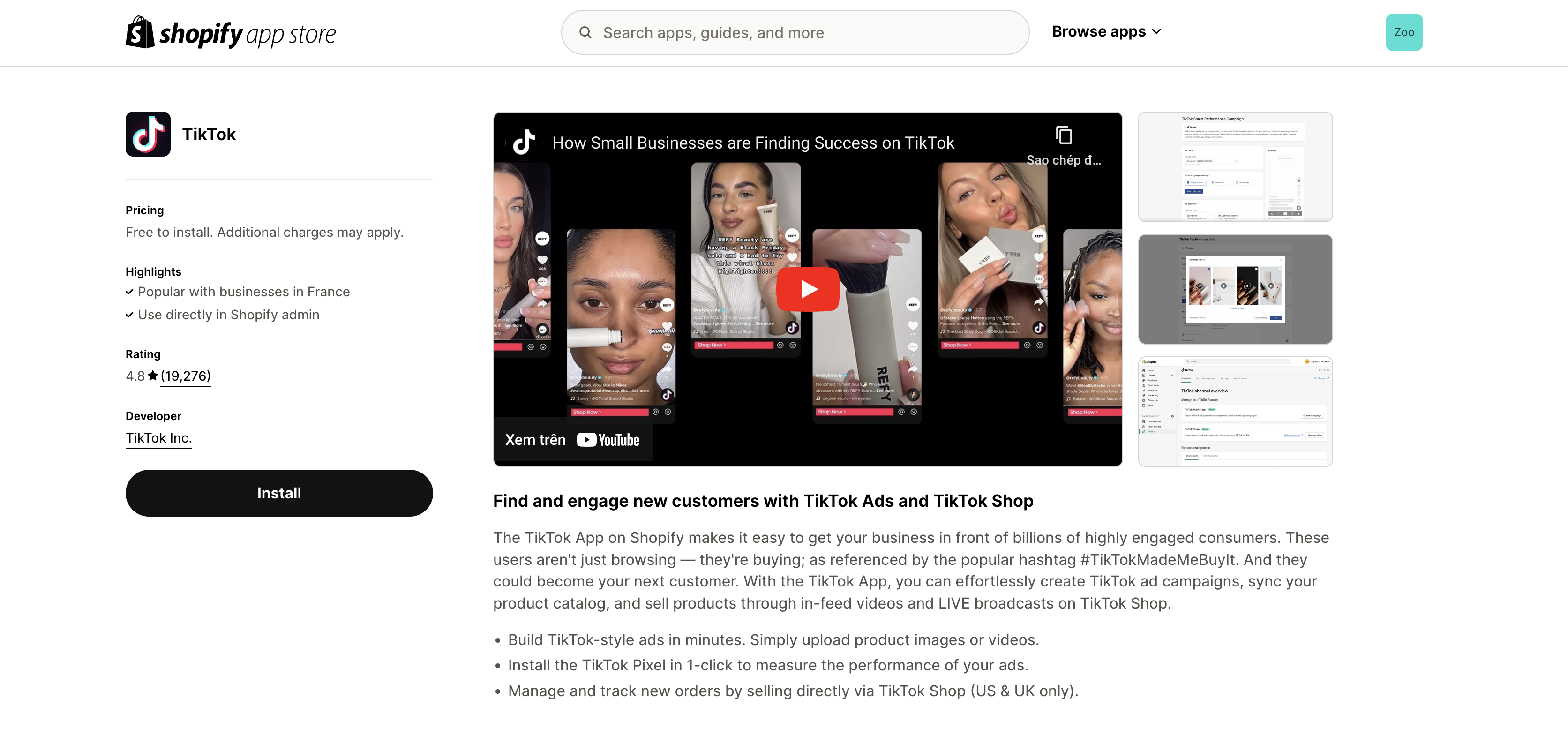
Go to the Shopify App Store, search for the TikTok app, and install it on your Shopify store. Once installed, the TikTok channel will appear in your Shopify Admin Dashboard.
Step 2: Connecting TikTok to Shopify
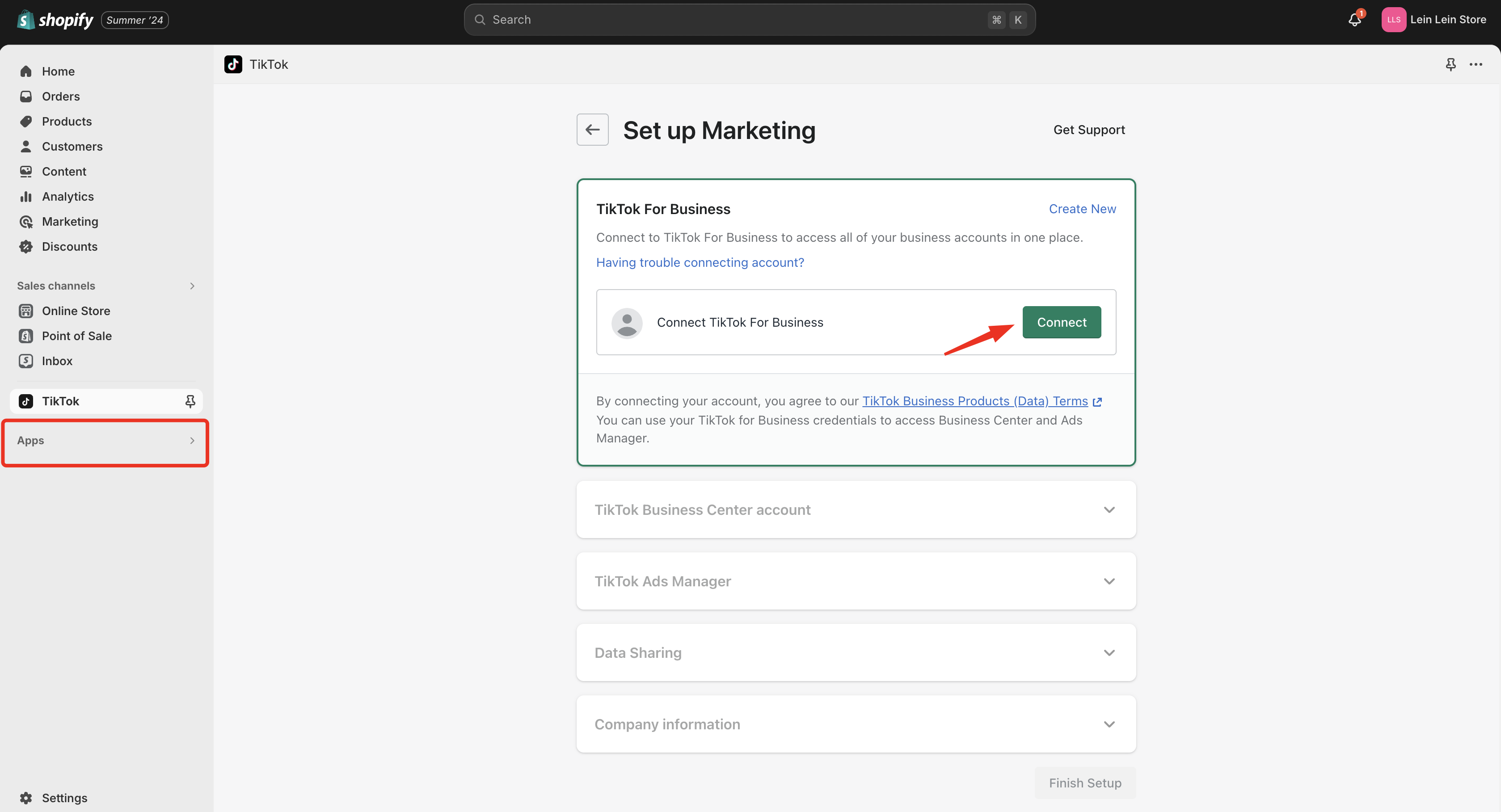
To connect your TikTok account to your Shopify store, follow these steps:
- Open Shopify Admin: Go to Settings > Apps and sales channels.
- Search for TikTok: From the Shopify App Store, search for TikTok and click "Add channel".
- Connect Accounts: Log in to your TikTok Business account or create one if you don’t have it. Follow the prompts to connect your TikTok account to your Shopify store.
Step 3: Adding Products to TikTok Shop
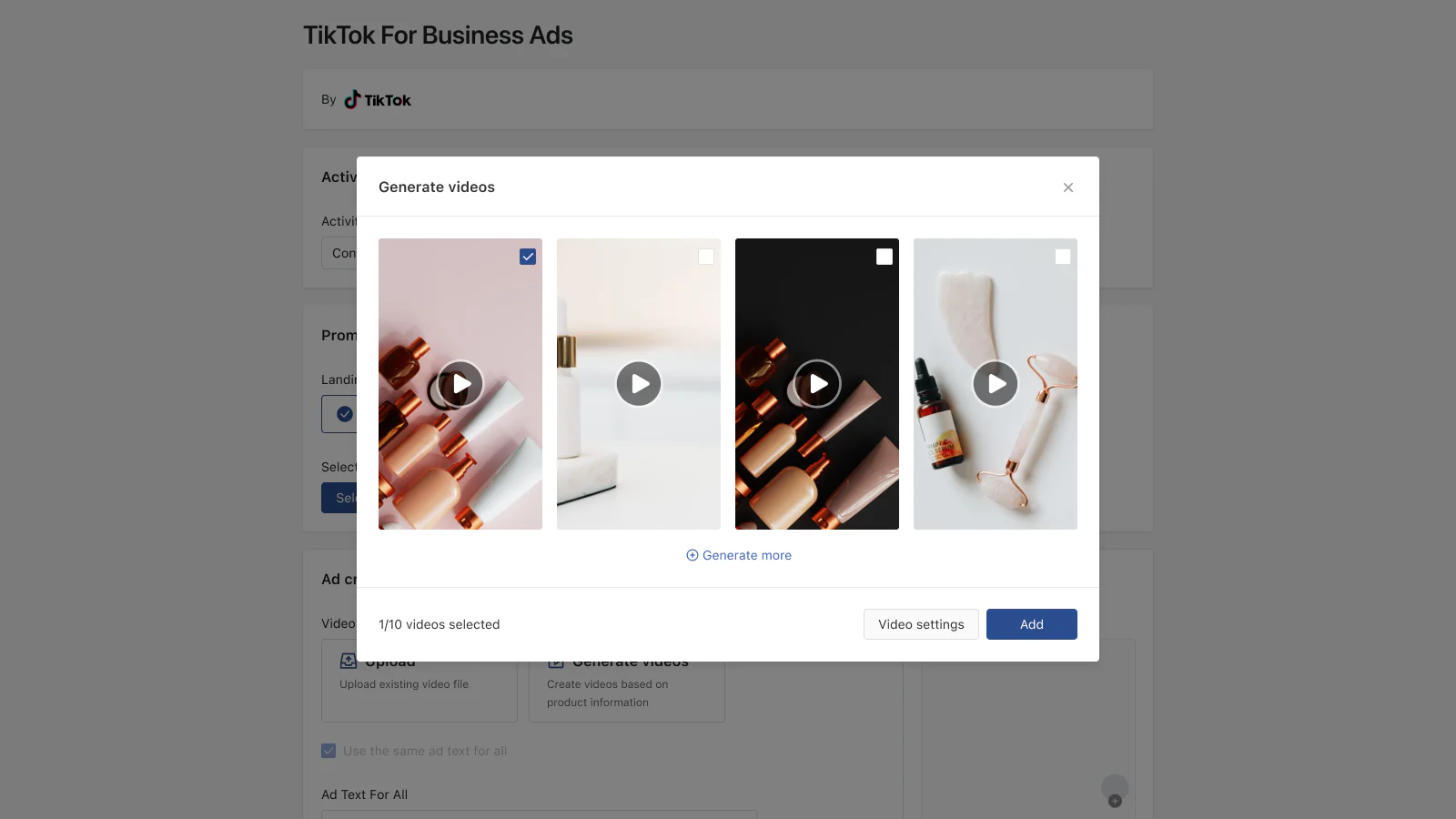
Once your accounts are connected, you can start adding products. The TikTok app allows you to sync your product catalog from Shopify to TikTok. This ensures that your inventory is updated in real time.
Here’s the tip. To streamline this process, you can use the Omega - Pixels & Events API. This app offers key features such as real-time product updates, category mapping, sync status tracking, error reporting (instant error reports for failed syncs to help troubleshoot issues), and account management (choose which of your TikTok Shop accounts to sync). Using this app will save time and make the process easier for everyone.
However, after syncing your products, you still need to wait for TikTok to review them before they go live and are available for sale in your shop. Keep reading, because all the secrets to avoiding TikTok rejecting your products will be revealed right below.

Also, remember to optimize your product details. Make sure your product titles and descriptions are clear and include relevant keywords. Use high-quality images and videos to showcase your products. TikTok requires that images be at least 500x500 pixels. After setting up your shop and adding products, you can promote them through various TikTok types of ads.
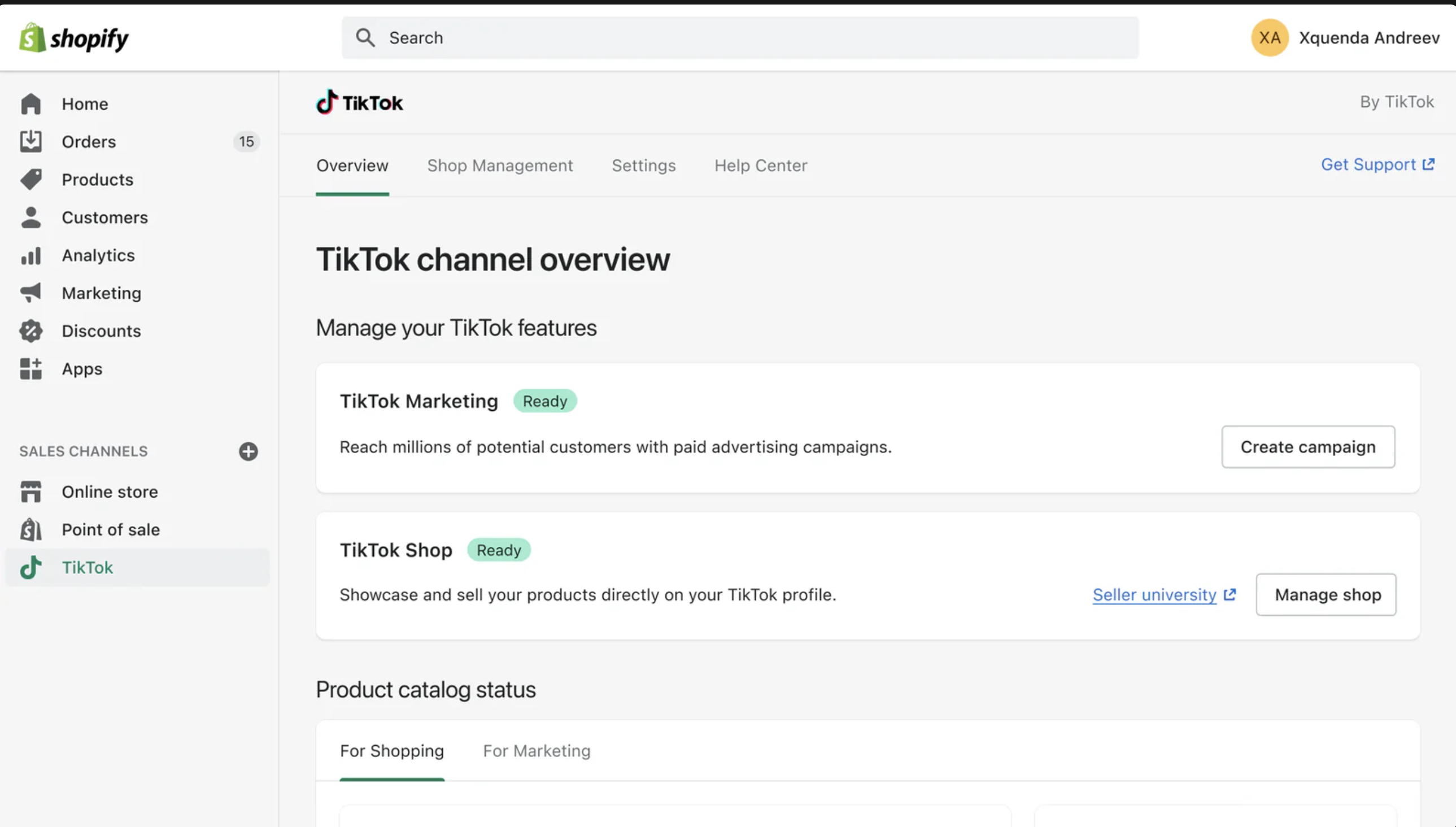
Step 4: Managing Orders and Inventory
You can manage your TikTok Shop orders directly from your Shopify admin. This includes processing orders, handling returns, and managing inventory. The integration between Shopify and TikTok ensures that your inventory is synchronized across both platforms.
Add Products to TikTok Shop With Omega - Pixels & Events API
Why choose Omega? It’s straightforward and smooth. Also, it's much easier than before, saving you time and effort, so you can focus more on selling. Simply log in, go to the "TikTok Shop" tab, and connect your TikTok Shop account to start syncing products. It's easy and keeps everything running smoothly.
To use the Omega app, make sure you have connected your TikTok Shop to your Shopify account. If you haven't connected to a TikTok Shop account yet, Omega will help you connect one right on the app. Then follow these steps to add products to TikTok Shop with Omega - Pixels & Events API:
Step 1: Install the Omega - Pixels & Events API App
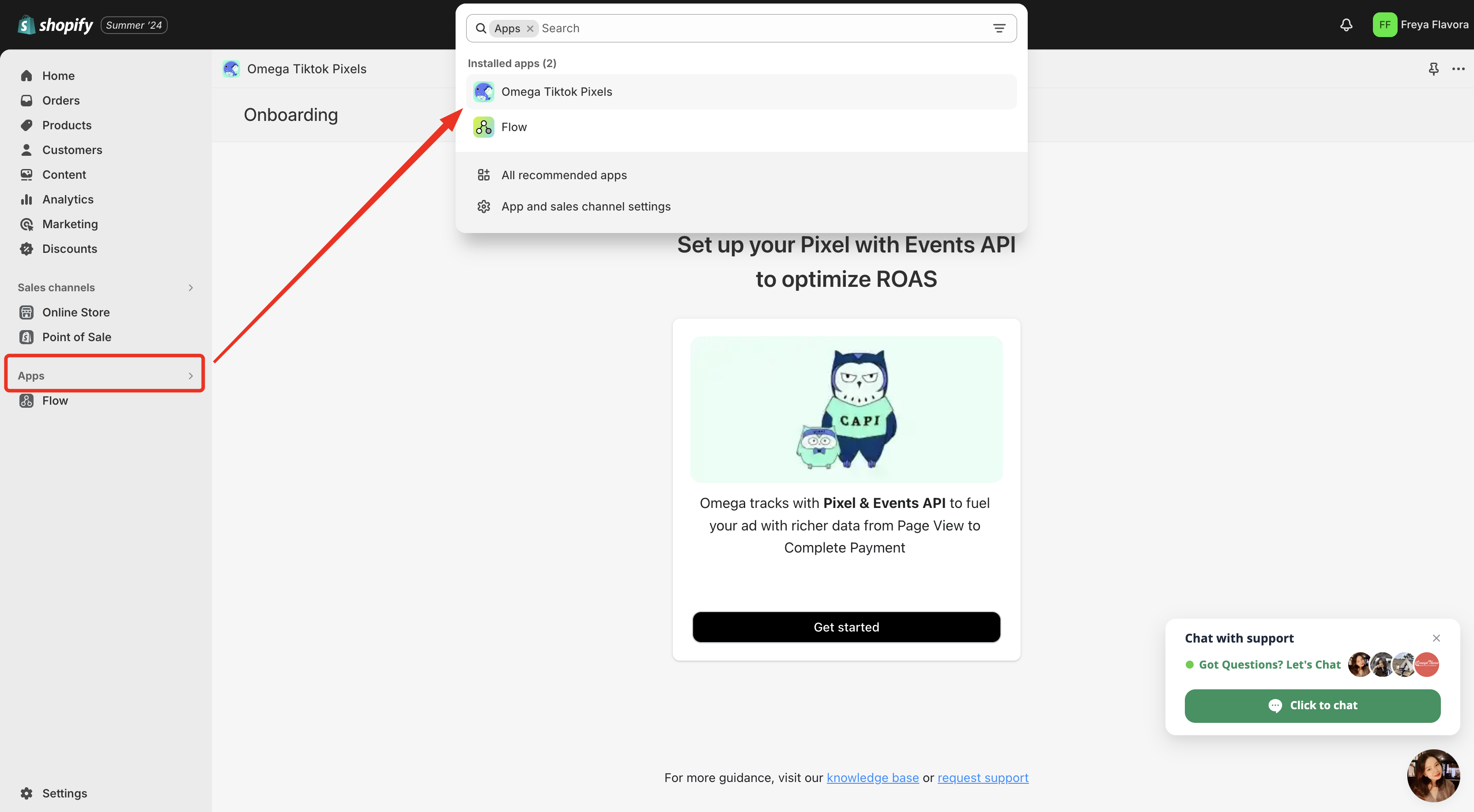
First, you need to install the Omega - Pixels & Events API app from the Shopify App Store. This app facilitates the synchronization of your Shopify products with TikTok Shop, making the process efficient and straightforward.
- Go to the Shopify App Store, and search for the Omega - Pixels & Events API app.
- Click on "Install" and follow the prompts to install it on your Shopify store.
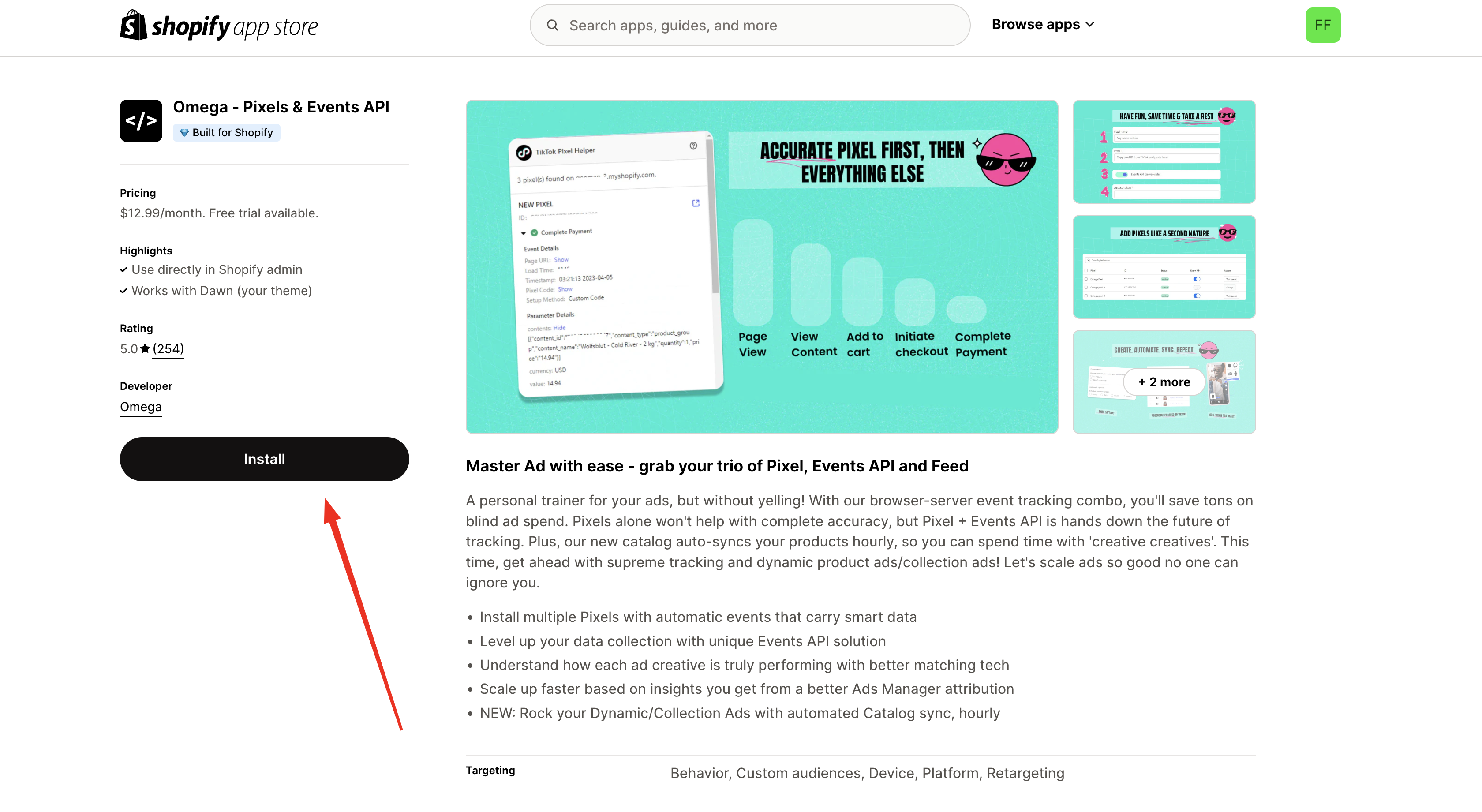
- Log in to your TikTok account.
- Go to the "TikTok Shop" section.
- Follow the prompts to connect your TikTok Shop account.
Step 2: Map Products
- Go to the TikTok Shop homepage and access the “Map Products” page.
- Your available categories will be displayed in a table format. The most recently added category will appear at the top of the list.
- Select the “Map Now” option to begin matching your Shopify products to the corresponding categories in TikTok Shop.
- Choose to edit each category as needed. You can remove products from categories in 3 ways:
- Single remove: Remove individual products.
- Bulk remove: Remove multiple products at once.
- Remove category: Remove the entire category.
Step 3: Sync Products
On this page, you can manage and check product status by performing the following actions:
- Edit product details: You can edit product details either individually or in bulk.
- Sync products: You can sync products either individually or in bulk.
- Delete products: You can delete products from your list.
- Apply filters: Filter products by TikTok Shop category and sync status, which include:
- Not synced: The product has not yet been submitted for TikTok to review.
- Submitted: The product has been successfully sent to the TikTok Shop and is currently under review.
- Sync error: The product couldn't be sent to TikTok for review and requires troubleshooting.
- Pending: The product is queued for submission to the TikTok Shop.
How to Add Items to TikTok Shop Without Being Rejected?
Adding items to your TikTok Shop can help you reach a large audience, but sometimes products get rejected. This can be frustrating. Here is why when you add products to TikTok shop it can be rejected and how to fix it.
Common Reasons for Product Rejection
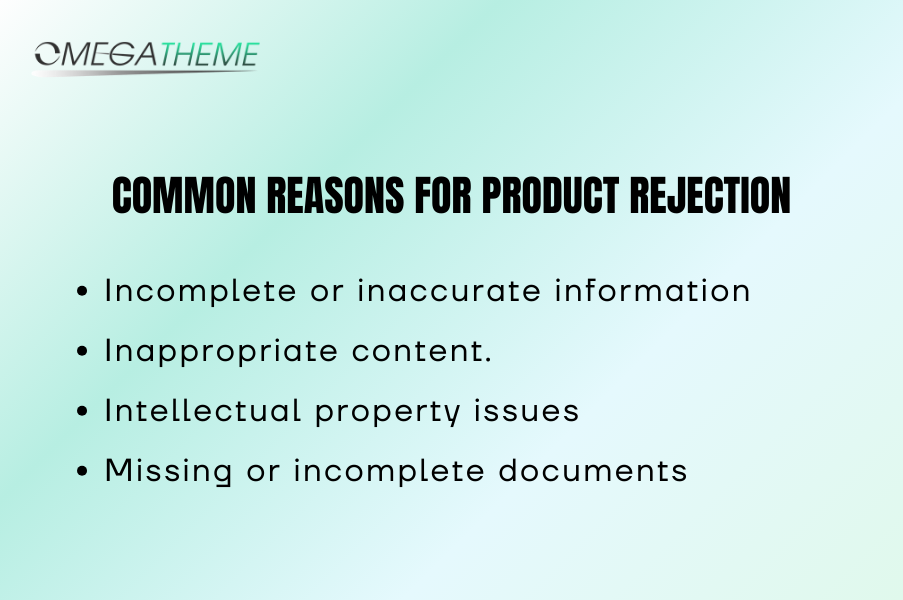
One common reason for rejection is incomplete or inaccurate information. If your product listing has incorrect details, such as the wrong title, description, price, or shipping information, it might get rejected. Always double-check your entries to make sure everything is correct and complete.
Another reason for rejection is inappropriate content. TikTok has strict guidelines against explicit or inappropriate content, so make sure your products comply with these rules to avoid getting rejected.
Intellectual property issues are also a common cause of rejection. If your product infringes on someone else's intellectual property rights, it will likely be rejected. Ensure you have the right to sell the products you list.
Some products require additional documentation or certifications. If these are missing or incomplete, your product might be rejected. Always check what documents or certifications are needed for your product category.
Finally, TikTok Shop supports up to three sales attributes per product. If your product has more than three attributes, it will not be synced and will be rejected.
Steps to Resolve Rejected Products
When a product is rejected, TikTok provides a reason. Check the "Extra info" or "Product" columns on the TikTok Seller Center to find out why the product was rejected. Based on the feedback, make the necessary corrections. This could involve updating product information, adding required certifications, or modifying attributes to comply with TikTok’s guidelines.
If you decide to use Omega, you will be informed of validated errors. Also, when syncing products, this app returns errors to let you know which required information is missing according to TikTok Shop guidelines, ensuring that your product uploads are always successful.
After making the necessary adjustments, resubmit your product for review. Ensure all details are correct to increase the chances of approval.
Best Practices for Avoiding Rejections
To avoid rejections, make sure your product titles, descriptions, and images are optimized with relevant keywords. This not only helps with SEO but also ensures that your listings meet TikTok’s quality standards.
Always follow TikTok’s product listing guidelines. Familiarize yourself with these rules to avoid unnecessary rejections.
Use high-quality images. Clear, high-resolution images that meet TikTok’s requirements are essential. Avoid blurry images, placeholders, or distracting backgrounds.
That’s how you can improve your chances of successfully adding products to your TikTok Shop and maintaining a high-quality storefront.
FAQs
How Many Products Can I Upload to TikTok Shop?
TikTok allows you to upload a total of 1000 products. During the probation period, shops can publish up to 200 products per day. Additionally, TikTok does not limit the number of products you can upload in a single day.
How do I add a product to a TikTok Shop showcase?
To add a product to a TikTok Shop showcase:
- Go to your TikTok profile and click on the shopping tab.
- In the shopping tab, select "Manage Products."
- Click on "Add Product" and enter the necessary details such as product name, images, description, and price.
- Ensure you categorize your product correctly and include engaging descriptions and high-quality visuals.
How to sell products on TikTok?
To sell products on TikTok, follow these steps:
- Register your business on TikTok Seller Center and set up your TikTok Shop.
- Use the "Add Products" feature to list your items. Include detailed descriptions, high-quality images, and videos. Optimize your listings with relevant keywords.
- Create engaging TikTok videos, use shoppable videos, and host live shopping events to showcase your products. Utilize trending sounds and effects to increase visibility.
- Encourage user interaction by responding to comments and creating content that resonates with your audience.
Can you add digital products to TikTok Shop?
No. Currently, TikTok Shop focuses on selling physical products, so at this time, it doesn't directly support the sale of digital products. However, you can still promote and sell digital items on TikTok by including a link in your TikTok bio directing users to a landing page where they can buy your digital products. Customize this link to lead to your website or online store.
Conclusion
Mastering how to add products to TikTok Shop is essential for any e-commerce business looking to expand its reach. With the right approach and tools, you can seamlessly integrate your Shopify store with TikTok, ensuring your products are always up-to-date and visible to potential buyers. Keep refining your strategy to make the most out of TikTok’s powerful platform. Happy selling!

